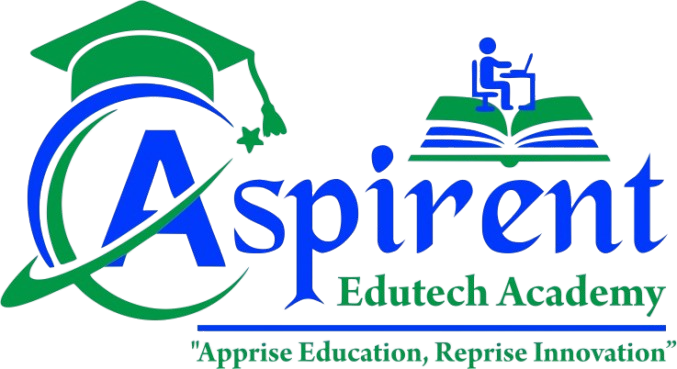Advanced MS Excel Training Course
Professional Excel Training Institute in Burddhaman

Aspirent is a leading Institute specialized in Advanced MS Excel training courses in Burddhaman. We provide comprehensive Excel training from basic to advanced level including VBA programming and automation.
Our expert trainers will guide you through all Excel functionalities, from basic spreadsheet operations to complex data analysis, pivot tables, advanced formulas, and VBA macro programming for automation.
Why Choose Our Excel Course?
- Complete Excel training from Basic to Advanced level
- Hands-on practical training with real-world projects
- VBA programming and macro automation
- Expert trainers with industry experience
- Flexible timing and affordable course fees
- Certificate upon course completion
Our Excel Training Modules
Choose the right Excel course for your skill level and career goals
Basic Excel Course
- Duration: 20-30 Hours
- Mode: Classroom Training
- Level: Beginner
- Study Materials: Included
- Certification: Yes
Advanced Excel Course
- Duration: 40-50 Hours
- Mode: Classroom Training
- Level: Intermediate to Advanced
- Study Materials: Included
- Certification: Yes
Excel VBA & Macro Programming
- Duration: 60-72 Hours
- Mode: Classroom Training
- Level: Advanced
- Study Materials: Included
- Certification: Yes
Course Highlights
| Training Mode | Schedule | Study Material | Practical Training | Certificate |
|---|---|---|---|---|
| Classroom Training | Flexible Timings | Comprehensive Notes | Hands-on Projects | Course Completion Certificate |
Basic Excel Course Syllabus
- Introduction to Spreadsheets and Microsoft Excel
- Understanding Workbook File Formats
- Basic Spreadsheet Skills and Navigation
- Opening, Closing, and Creating New Workbooks
- Selecting Cells, Rows, and Columns
- Auto Sum and Auto Fill Functions
- Basic Cell Formatting and Alignment
- Working with Worksheets
- Editing, Copying, and Moving Cells
- Page Layouts and Printing Options
- Proofing Workbooks and Spell Check
- Basic Ribbons and Toolbar Operations
Advanced Excel
This Excel 2013 advanced training course follows up from the Beginners Excel 2013 course by delving even deeper into the features and functions of this powerful spreadsheet software. Microsoft Excel 2013 is much more than a quick way to add up numbers. In this our offline & online course, you will learn advanced features such as nesting IF statements, how to calculate the Mean of a group of numbers using AVERAGEIF, SUMIF and more. You will learn about performing lookups with HLOOKUP and VLOOKUP. This tutorial also covers Spark lines, and goes in-depth with Pivot Tables and Charts. Finally, you will learn how to create and record your own Macros. This advanced Excel course is not for beginners. You should have a firm grasp of the basics before taking this Advanced Excel training course. By the conclusion of this advanced computer software tutorial for Microsoft Excel 2013, you will have mastered the advanced features and functions of this software. Working files are included to allow you to follow along with the same Excel files the faculty trains you with.
Detailed Course Breakdown
- How to recover a file
- Creating Add-ins
- Opening or Viewing the Recent files (Which we have worked)
- Conditional Formatting - All Functions
- Applying Conditions for Highlighting
- Using Formulas in Conditional Formatting
- Text, Numbers, Date, Duplicate Values
- Formatting the Table
- Creating a Table
- Using Created Table in Pivot Table
- Spreadsheet basics
- Inserting/Deleting Row, Column, Sheet
- Formats (General, Date, Time, Text, Numbers)
- Sorting, Find & Replace
- Pivots
- Charts
- Slicer
- Diagram
- Screenshot & Editing screenshot
- Logical Functions
- Text Functions
- Date & Time Functions
- Lookup & Reference Functions
- Name Manager
- Working with functions & formulae
- Common functions (AVERAGE, MIN, MAX, COUNT, COUNTA, ROUND, INT)
- Nested functions
- Relative, Absolute, Mixed cell references
- Logical functions using IF, AND, OR, NOT
- LOOKUP, VLOOKUP, HLOOKUP functions
- COUNTIF, SUMIF functions
- Sort & Filters
- Advanced Filter
- Text To Columns
- Remove Duplicates
- Data Validation
- Sub Total Reports
- Auto Filter
- What-if-analysis, GOAL SEEK
- Naming cells and ranges
- Advanced data sorting and subtotal
- Multi-level sorting
- Sort by icons and colors
- Spell check
- Insert command
- Protect Sheet
- Protect Workbook
- Protect Share Workbook
- Track Changes
- Gridlines
- Freeze Panes
- Steps to create a pivot table
- Creating pivot table from Excel
- Consolidating data from multiple ranges
- Data Forms in Excel
- The database components
- Using Excel Form feature
- Inputting data
- Deleting data
- Finding records
- Using menu commands to find records
- Multi-level sorting
- Restoring data to original order after performing sorting
- Sort by icons
- Sort by colors
- Multi-level subtotal
- Managing documents with workbooks
- Consolidating and combining several spreadsheets using the operation addition, subtraction
- Synchronizing the consolidated table with the source data
- Lookup ()
- VLOOKUP ()
- HLOOKUP ()
- Application of exact match and approximate match
- Creating an order form using VLOOKUP function
- Files protection
- Protecting cells/documents
- Unprotecting documents
- Password Protecting Worksheets
- Paste link
- Linking Multiple Sheets
- Linking Between Word/Excel/Ppt
- Defining single and multiple criteria
- Combining search criteria
- Deleting criteria
- Extracting records
- Highlighting data using cell colours, font colours
- Highlighting data using icons
- Define the data input type
- Define the warning message
- Define the error message
- Circle invalid data
- Using Scenario Manager
- Defining your own scenario
- Preview the result of scenario
- Editing a scenario
- What-If Analysis
- How to apply What-If Analysis
- Excel and Web Integration
- Hyperlinks in Excel
- Object Linking and Embedding
- Inserting a hyperlink to a workbook
- Creating a hyperlink
- Editing a hyperlink
- Creating a menu system using hyperlink
- Creating and using Macros
- Add your own Error Messages
- Creating a pull-down box to facilitate the data entry process
VBA Macro Training
In the age of information technology every person should be aware of the latest innovations. Modern programs, languages of programming and so on are constantly appearing. Nearly everybody knows Microsoft office and use it every day. But everybody wants to know how to work with it more efficient and quicker. This programming language will automate your work with MS Office and makes it easier. After this Visual Basic course you will be able to customize MS office for your needs, write your own formulas and functions in Excel, record macros, and create custom applications in programs like Outlook, Excel, PowerPoint, and Access.
Detailed Course Breakdown
- Introduction of VBA Macros
- Excel Shortcut Keys
- Excel Formulas (Business Case)
- Recording Macro
- Working with VBA Editor
- VBA Programming Concept
- VBA Syntax and Semantics
- Variable Type, Declaration and Array Concepts
- Deep Dive in to VBA: Theory on Variables, Scoping etc.
- Using Arrays in VBA
- Sneak peek in to Excel Object Model
- Decisions Making with Operators
- Repeating Actions with Loops
- Using Do While Loop & IF Statement in VBA
- DO WHILE Loop Explained
- Using FOR NEXT Loop in Excel
- Using SELECT CASE Statement in VBA
- Understanding Loops & Writing VBA Code
- Procedures and Events
- Functions
- Working with User Defined Functions (UDF)
- How to Save and Reuse your Macros
- Objects and collections
- Understanding & Using Cells Object
- Dealing with Cells & Ranges
- Using Worksheets, Workbook Objects in VBA
- Workbooks, Worksheets & Databases
- Example on how to save a copy of workbook
- Consolidate Multiple Workbooks in to one using VBA
- Delete Blank Cells & Sort a List using VBA
- Building a Workbook Change Tracker App using VBA
- Working with Charts & Shapes
- Creating Spark-line Chart in Excel using VBA
- Cleaning up multiple charts using VBA
- Interactive Excel Charts using VBA
- Animating Excel Charts with VBA
- Working with Pivots
- Sort and Filter, Pivot Tables and Pivot charts with VBA Macros
- Building Intuitive User Interface
- User Forms and GUI
- User Forms & Databases
- More User Forms & Example Application
- Understanding User Form Events & Working with Multiple Forms
- Building an Application using User Forms & VBA
- Displaying Message Boxes using VBA
- Showing & Hiding information using VBA
- File Handling: Opening, Reading & Writing to Files from VBA
- Files and Folder Handling (FSO Method)
- Text Processing & Analysis using VBA
- Generating Multiple PDF Reports using VBA
- Wrapping a Set of Formulas with IFERROR
- Integrating with Word & PowerPoint
- Interacting with other MS - Office applications (word, PowerPoint and MS-Access)
- Interacting with Outlook Applications
- Generate MS Word Reports from Excel
- Create a PPT Slide Deck from Excel
- Introduction to MS Access & SQL
- ODBC Connectivity to SQL Database and Query Handling
- Running the SQL Queries within Excel Environment
- Excel to Database by using SQL
- Interacting with Internet Explorer
- Interacting with Client Application
- Interacting with SAP Environment by Excel
- Interacting with MAINFRAME by Excel
- Excel to Internet Explorer
- Excel to Mainframe
- Excel to SAP
- Excel to Client Application (All kind of applications by identifying API)
- Send keys
- Excel to Excel
- Excel to MS Office Applications (Excel, outlook, Access, word, notepad..etc)
- Running a Macro when user selects a cell
- Additional VBA Techniques
- Debugging & Error Handling in VBA
- XML-based files handling
Course Eligibility
This Excel course is suitable for:
- Students and Fresh Graduates
- Working Professionals
- Business Analysts
- Data Entry Operators
- Accountants and Finance Professionals
- Administrative Staff
- Project Managers
- Sales and Marketing Professionals
- HR Professionals
- Small Business Owners
- Anyone wanting to improve Excel skills
- Job seekers looking to enhance employability
Career Opportunities
After completing our Advanced Excel course, you can pursue various career opportunities:
- Data Analyst
- Business Analyst
- Financial Analyst
- MIS Executive
- Excel Trainer/Consultant
- Reporting Analyst
- Operations Analyst
- Administrative Assistant
- Project Coordinator
- Accounts Executive
- Research Analyst
- Freelance Excel Developer
Excel skills are highly valued across all industries and can significantly boost your career prospects!
Other Excel Course Locations
We also offer Excel courses in nearby locations: